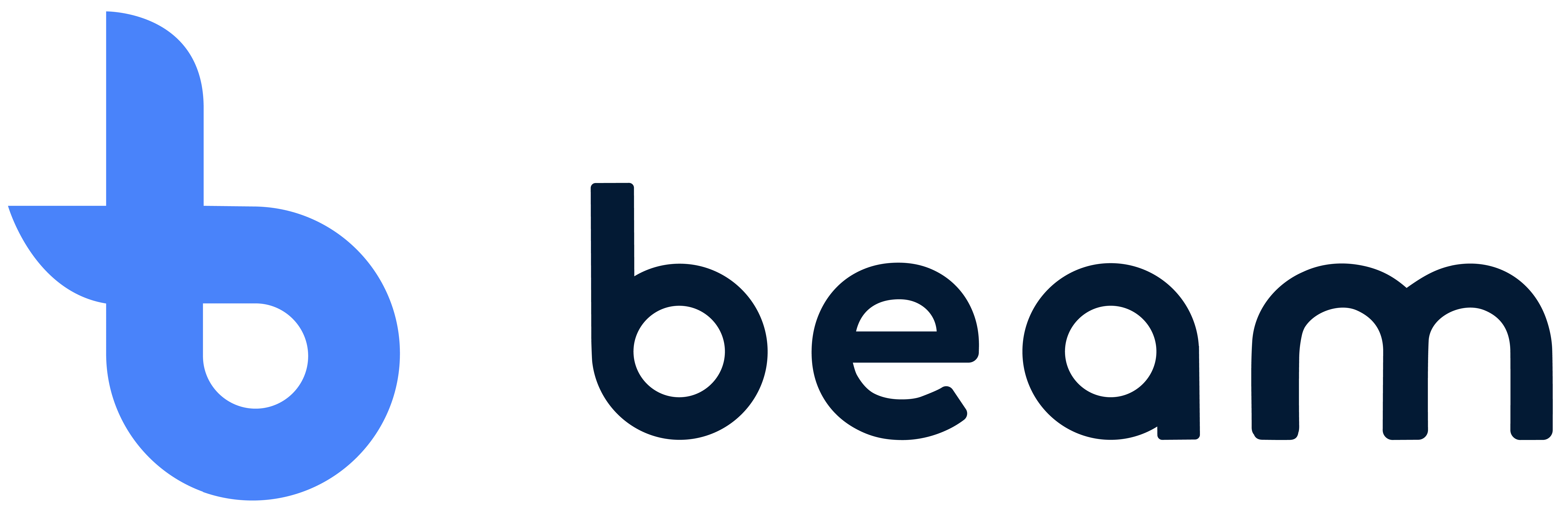Migration to Beam 3
Logging into Beam 3
After receiving a message from your Beam contact that the account has migrated to the new environment, you can log in. You do this by pressing Log-In via the website or opening this link: https://www.beamtracking.app/
Then, in “Email”, enter the email address where you received the temporary password from the “Your temporary password” mail. As a password, enter the temporary password. Attention! : If there is a point behind it, do not take it with you. so ABC12th!. is password: ABC 12th!
That's it, now you're logged into your new environment. All columns and plans have been copied from Beam 2.
Adding New Users to Beam
After you have logged in successfully, it is necessary to invite users again. To add new users to your account, go to Config and then Users tab. Here you enter the name, email and authorization of the users and these users will receive their own email invitation.

Install the new application on iPads
After you have successfully logged in, you can start installing the new app on the iPads. You can do that by following the steps in this article: Install Beam on iPad .
You can remove the old application from your iPad. If you still want to keep it, it is smart to keep it in an old folder as a reference. Make sure you don't mix up the apps.
Linked Beam printers
If you have printers linked to Beam via the Beam Print Bridge, we will also migrate them for you. To do this, your Beam contact person will contact you.
Introducing Beam
We explain the basic functionality of our inventory management and traceability systems. You can discover what Beam's options are and what functionality best suits your business.
Basic usage
To help you get the most out of our system, we've put together a comprehensive guide to basic Beam Tracking usage, from adding items to managing orders and everything in between.