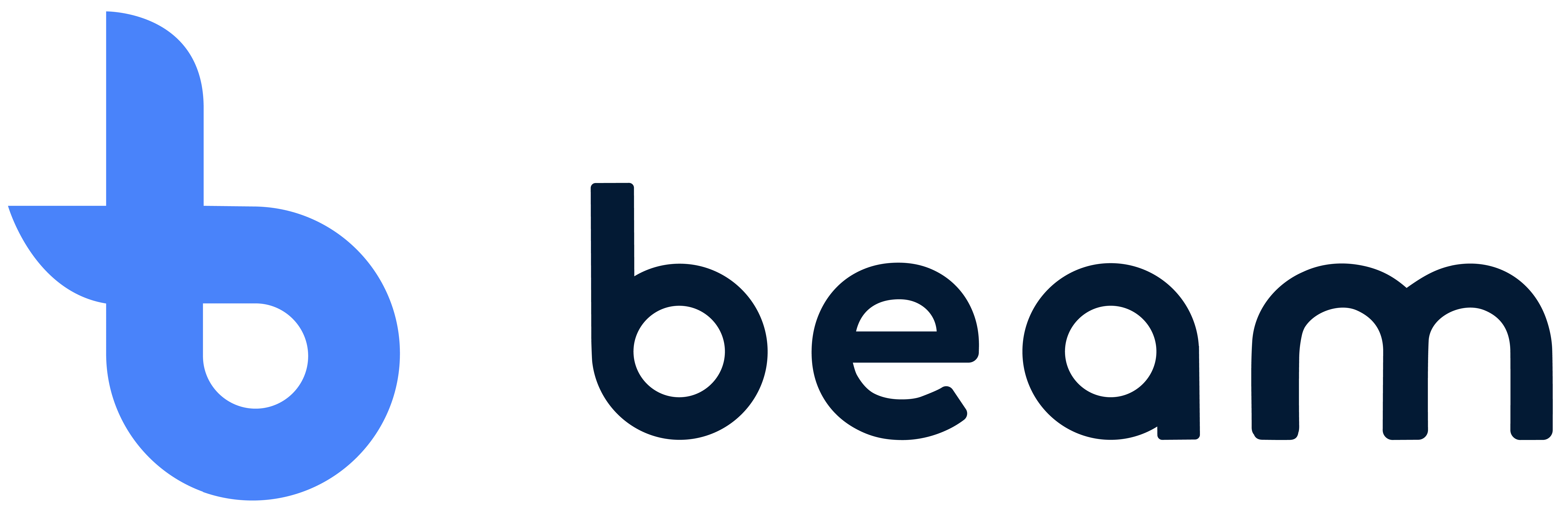Recalibrate the Zebra ZT111 printer
In this article, we'll explain how to recalibrate the Zebra ZT111 to resolve the error message and ensure optimal print quality. Correct calibration ensures reliable printer operation and prevents printing problems such as misaligned labels or unclear prints. By following the steps below carefully, you can easily calibrate the Zebra ZT111 yourself and ensure that your printer always performs at its best.
To place the role, follow these steps:
- Make sure the printer is connected to a power source and turned on.
- Open the side printer cover.
- Fold the media guide down (a).
- Hang the roll on the media hanger (b).
- Fold the media guide up and slide it in until it almost touches the edge of the roll.

Then you run the labels through the printer:
First, open the print button by clicking the yellow mechanism up (a). This brings the print head up and you can feed the label and ribbon through (b).

Then remove the labels from the roll under the print head, as shown in the image below.

Inserting ribbon under the print head:
To insert the ribbon into the printer, follow the steps below. There may be a difference in print silk per ribbon, please pay close attention to this. The smooth shiny black side of the ribbon should face down. If this is not the case, you have the wrong ribbon.
- Load the ribbon into the printer.
- Place the ribbon on the ribbon supply shaft as shown.
- Push the roller as far back as you can.
- Place an empty core on the ribbon pickup shaft.
- Push the core back as far as you can.
- Thread the ribbon as shown.
- Wrap the ribbon around the core a few times and then twist the coil to tighten and align the ribbon.

Close and calibrate the printer:
Now all media is properly loaded into the printer, follow the steps below to complete the process.
- Close the printhead mechanism by turning the printhead handle down.
- Close the media cover.
- Press the “PAUSE” button.
- The printer automatically calibrates and passes a few labels. The ribbon is pulled tight and aligned on the print head.
The printer should now be recalibrated for the media and ribbon.
If you still run into issues, you can always contact Beam for personal assistance. The video below from Zebra explains the entire process again.
Reports
De rapportagemodule geeft je een handig overzicht van wat er met je voorraad gebeurt.
Write off
In the event that an item needs to be debited, for example because it did not pass the inspection in the desired way or, for example, it was sold, it can then easily be deducted.