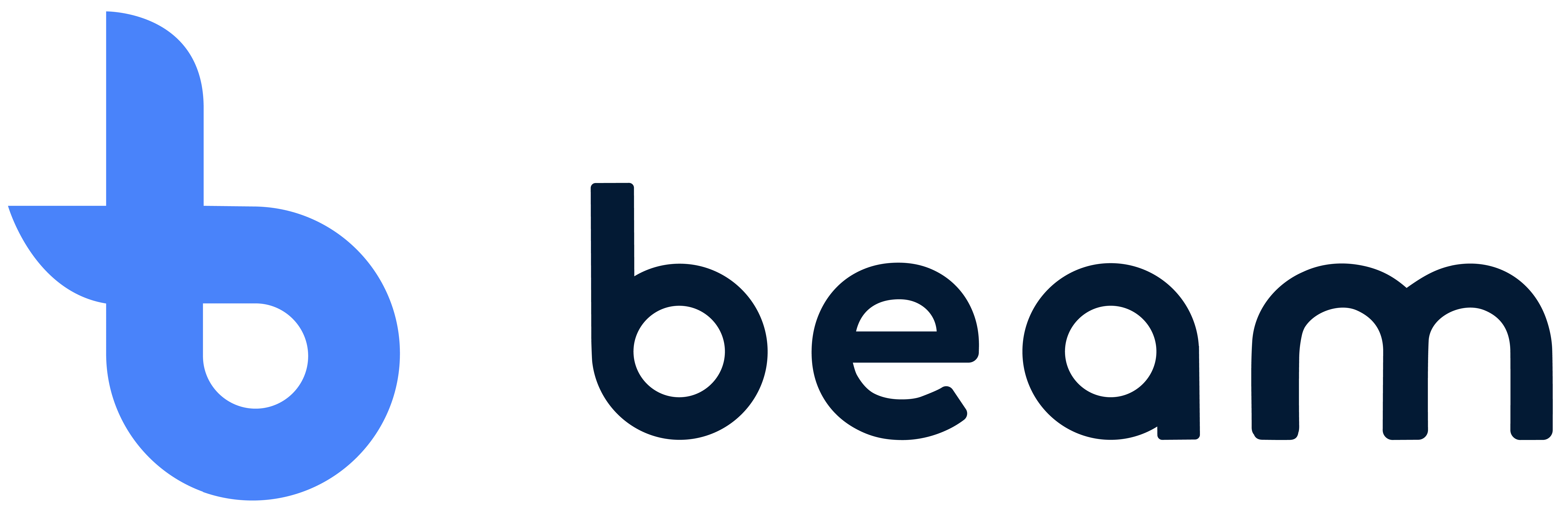Installing Beam on Apple iOS devices
With the Beam App, you can easily manage inventory, even when you're offline. By adding the Beam App as a Progressive Web Application (PWA) to your Apple iOS device, you can enjoy the benefits of a native app without having to download it from the Apple Store. This article shows you how to add the Beam App as a PWA on iOS so you can work offline and at an even higher performance in Beam.
Add the Beam App as a PWA:
How to add the Beam App as a PWA to your iOS device:
- Open Safari on your iOS device and navigate to the Beam App URL.
- The URL to open the app is https://www.beamtracking.app
- Tap the “Share” button at the bottom of the screen.
- Scroll down and tap “Add to Home Screen”.
- Enter the name “Beam” for the app and tap “Add” in the top right corner.
- The Beam App is now added to your home screen as a PWA.
Automatic updates:
With a PWA, you don't have to worry about manually updating the app. The Beam App updates automatically in the background, so you always have access to the latest features and improvements. When an update is available, a pop-up message appears asking you to refresh the app.
Remove the Beam App as a PWA:
To remove the app from your device, do the following:
- Long press the Beam App icon on your home screen.
- Tap the “Delete App” option.
- Tap “Delete App” to confirm.
The Beam App is now removed from your device.
That's it! You've now successfully added the Beam App as a PWA to your iOS mobile device, allowing you to manage your inventory offline and with improved performance. If you have any questions or problems, don't hesitate to contact our support team for help.
Reports
De rapportagemodule geeft je een handig overzicht van wat er met je voorraad gebeurt.
Write off
In the event that an item needs to be debited, for example because it did not pass the inspection in the desired way or, for example, it was sold, it can then easily be deducted.