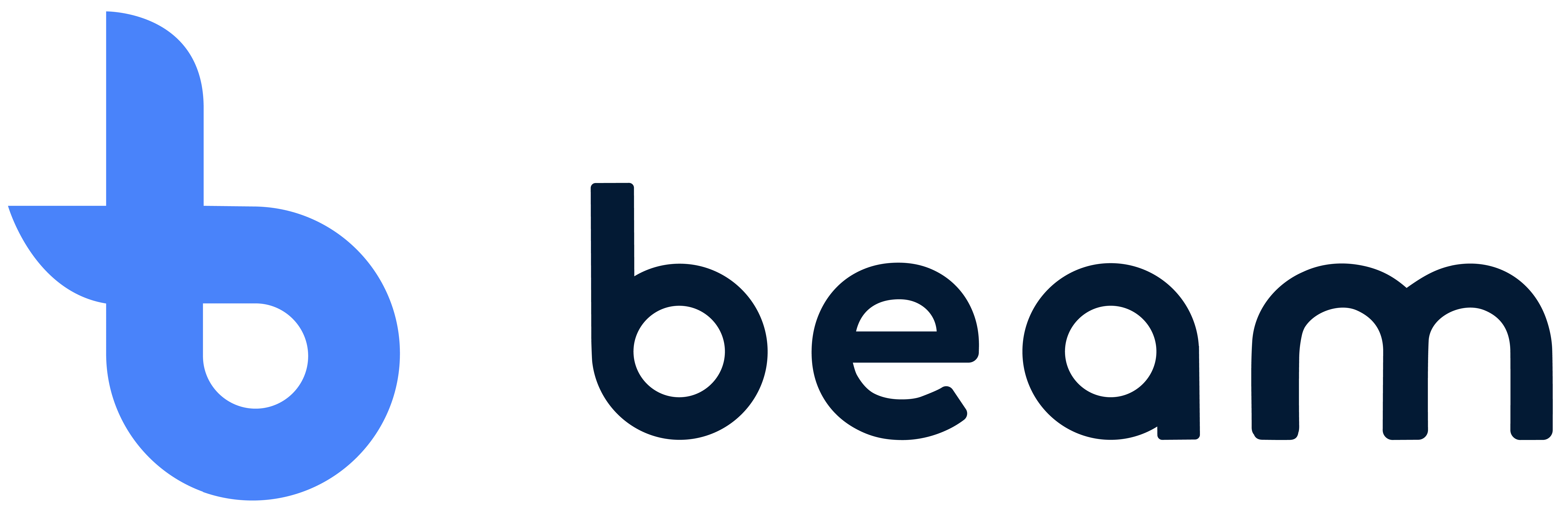Basic usage
Using Beam: A Step-By-Step Guide to Mastering the Basics
Beam's user-friendly platform is designed to simplify the inventory management process for SMEs. To get the most out of our system, we've put together a comprehensive guide to basic Beam usage, from adding items to managing orders and everything in between.
Setting up your organization account
Before you begin the inventory management process, you'll need to set up your organization account. This includes entering basic information about your business, such as name, address, and contact information. You must also create an administrator account to manage your Beam organization settings and users.
Create and Manage Locations
With your organization account in place, the next step is to set up warehouse locations. These locations help you keep track of your inventory and improve the overall organization. You can create as many locations as needed to accurately represent your warehouse layout, and each location can be further divided into sub-locations, such as aisles, shelves, and bins.
Configure item and order fields
Before adding items and managing orders, it's essential to configure the relevant fields for both items and orders in the control panel. This step ensures that the registered data is in line with your company-specific inventory and order management processes. To configure fields, navigate to the “Columns” section and create fields in line with the information you want to record in the inventory.
Add items
Once your warehouse locations and categories are set up, it's time to add items to your inventory. To do this, go to the “Items” section and click “Add Item”. You must enter the item's name, description, SKU, category, and any other relevant information. You can also upload an image of the item for easy identification. Then, after creation, you are asked to enter the inventory numbers with the relevant attributes. Of course, these can be changed or deducted later.
Assigning items to locations
After adding items to your inventory, you must assign them to specific locations within your warehouse. To do this, simply click on the item and select “Assign Location”. Next, choose the appropriate location and sub-location, and specify the quantity of the item that is present at that location. This process provides accurate tracking and location information for each item in your inventory.
Managing Orders
Beam's order screen allows you to efficiently create and manage orders. To create a new order, navigate to the “Orders” section and click the plus sign to add an order. You fill in the customer's order details and enter things like the delivery date or priority. Of course, these fields can also be configured in the Beam control panel. Once an order has been created, it can be picked up by the employees and you can easily monitor its progress, make changes and generate delivery notes or other relevant documents.
Perform inventory quality inspections
Regular inspections are essential to maintaining the accuracy and integrity of your inventory data. With Beam, you can create inspection tasks for specific batches of inventory or individual items. To create a new inspection, navigate to the “Inspections” section and click “Add Inspection”. Select the items to be inspected, perform the inspection, and set a follow-up date as needed. The inspection results are logged into the system and help you identify discrepancies and maintain accurate inventory records.
Keep track of inventory history
Beam's comprehensive logging system allows you to keep track of your inventory history, from creation to order processing and everything in between. By monitoring inventory changes and user activity, you can gain valuable insights into your inventory management processes and identify areas for improvement.
For more information about using Beam and its advanced features, we recommend exploring our detailed articles.
Migration to Beam 3
This guide contains the step-by-step plan for current Beam 2 customers to migrate to Beam version 3. Follow these steps after being informed by Beam that your account has been migrated.
Introducing Beam
We explain the basic functionality of our inventory management and traceability systems. You can discover what Beam's options are and what functionality best suits your business.