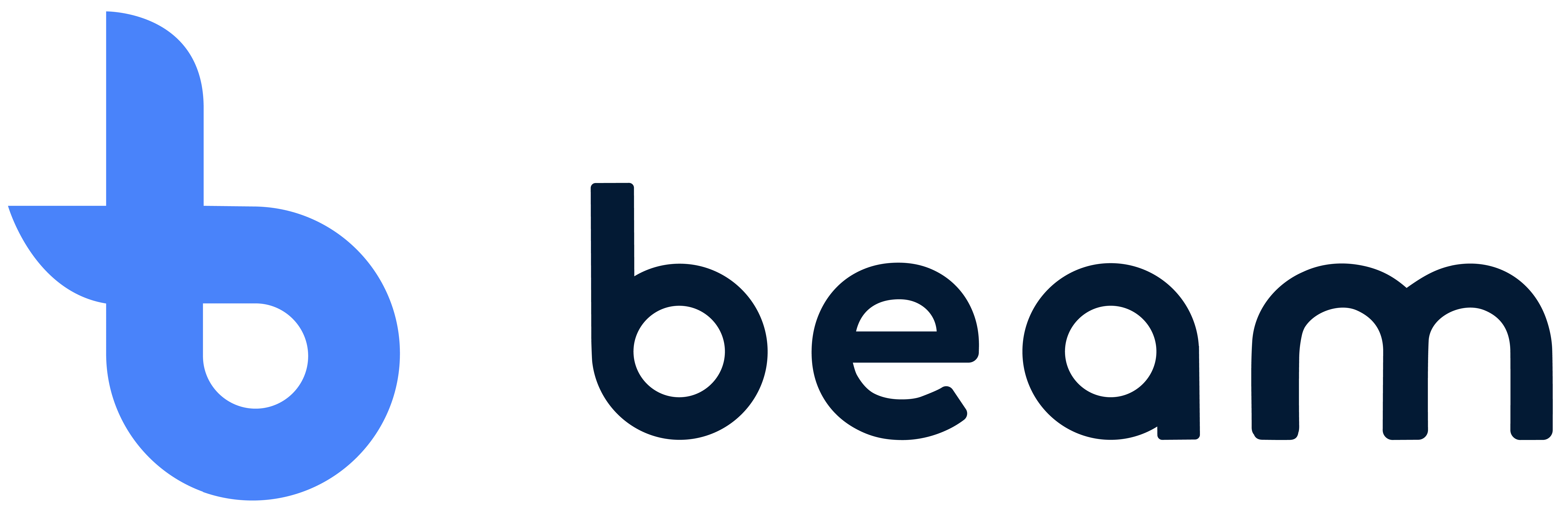Picking orders
Select the order that needs to be filled and click collect from here it is possible to fill the order.
Raping via a grid setup
As soon as you start picking, this layout appears. Here you can see from which location you are going to pick up the items. When the cell turns orange, Beam indicates that the required item is in that location. Then click on the orange cell in the grid to move the items to the order.
It is possible to save an order in the meantime. Should you reopen a saved order later, it is possible that items on the grid are marked with oblique orange stripes. This indicates that the item selected in the order has already been picked and therefore nothing needs to be done with it to complete the order.
Once all items have been collected, you must save the order. Once everything has been picked, it is possible to complete the order.
Raping via a location-free institution
At the bottom left, you can select which statement you are going to pick up the items in question from. When you have selected the required quantity, click t to attach the items to the order.
A number of actions can be performed via the four buttons in the item line:
- Arrow: This takes you to the information about the item in question. Here it is then possible to adjust information, see the quantities, change the location or view the order history.
- Info: This button brings you to the information about the item, specifically related to this order.
- Print: With the print button, for example, you can print a label with the item information.
- Eye: When you click on the eye, you remove the collected items from the order.
Reports
De rapportagemodule geeft je een handig overzicht van wat er met je voorraad gebeurt.
Write off
In the event that an item needs to be debited, for example because it did not pass the inspection in the desired way or, for example, it was sold, it can then easily be deducted.