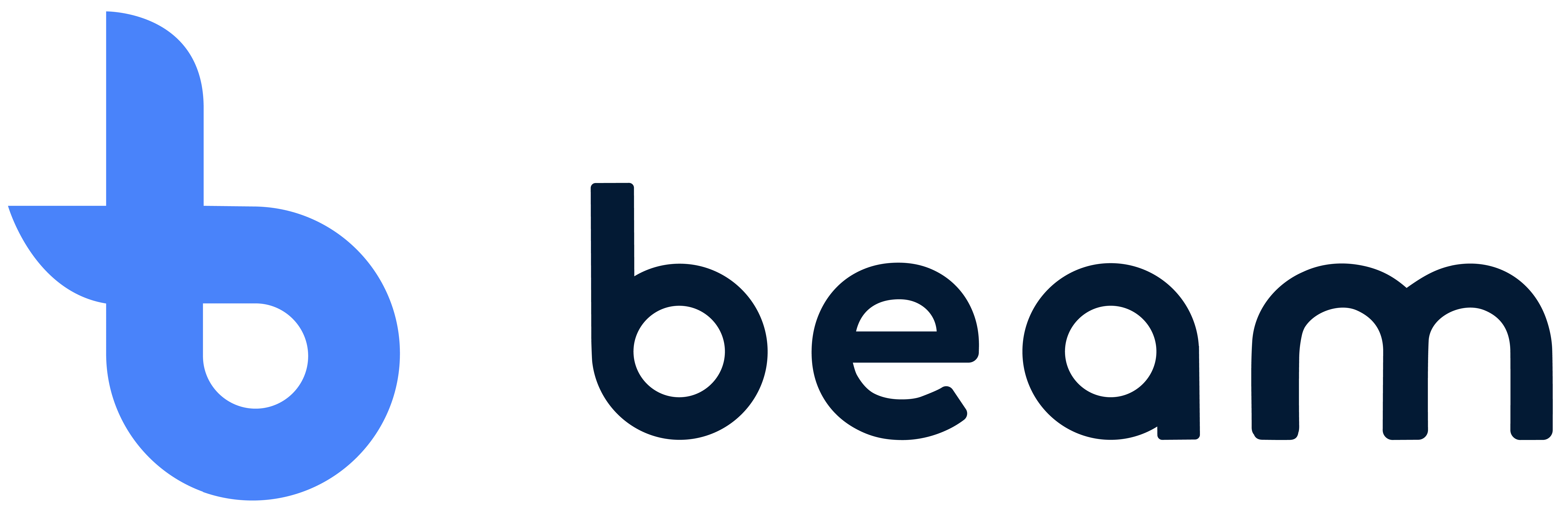Add and assign items to locations
Add items
To do this, go to the section and click the blue plus icon. You can enter the item's name, description, EAN, category, and any other relevant information.
After creating, you will be referred to the numbers screen. Click on the add line here to indicate how many pieces of the item there are and possibly what container they are in. Save the changes when everything is filled in, of course it is possible to make changes later.
Uploading items
It is also possible to import your items, for example via an excel file. In the top bar, click on the cloud icon and select “upload parties.” When importing, make sure that the headers of your excel file match what is requested in Beam, this way Beam can read your import properly.
Place items on location
Once the item has been saved, it is ready to be placed. You will be automatically redirected to the move screen. Here's an overview of where all previously placed items are. On the right side of the screen is the buffer to see. Here are all the numbers of the currently selected item that still need to be placed.
This way, you can select the desired position where the item should be placed, and it is also possible to switch between the different plans here. Simply click on a box to place an item there. After an item has been placed, it must be stored.
Reports
De rapportagemodule geeft je een handig overzicht van wat er met je voorraad gebeurt.
Write off
In the event that an item needs to be debited, for example because it did not pass the inspection in the desired way or, for example, it was sold, it can then easily be deducted.