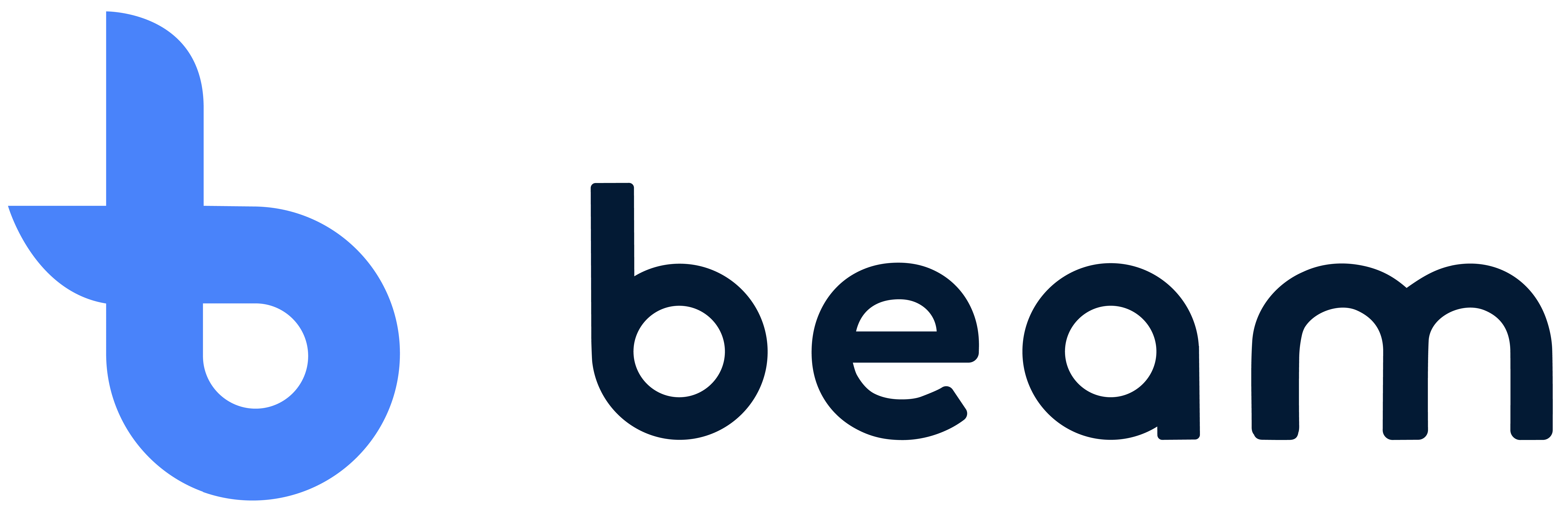Scan random RFID tags on the item
Let's start adding random UIDs (Unique Identifiers) to your inventory by scanning the RFID tags. When you have created an item, you can go to the numbers page by clicking on the “Numbers” tab on the top bar. In this module, you can manage all the quantities of that specific item. When UID mode is enabled in the configuration, you can only add inventory quantities using a unique UID. This ensures correct inventory because each item in the stock is completely unique.
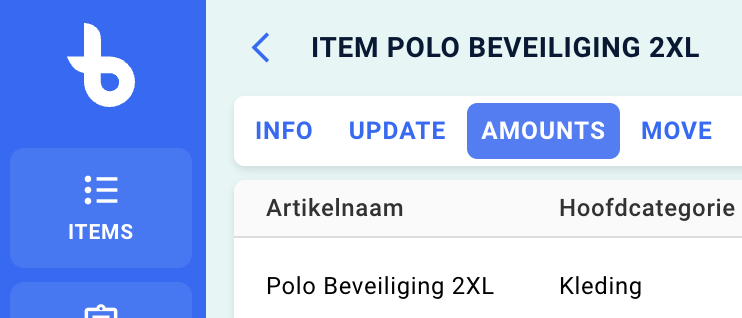
On this page, you can follow the following steps and start scanning RFID tags. Make sure your RFID reader is properly configured and connected to the Beam IoT Cloud.
Scan UIDs as Inventory
The video below shows the steps required to scan your RFID tags in the system. After you press the Save button, the UIDs are stored in the item and added to your item inventory as quantities.
You have now successfully scanned unique tags on your article!
Reports
De rapportagemodule geeft je een handig overzicht van wat er met je voorraad gebeurt.
Write off
In the event that an item needs to be debited, for example because it did not pass the inspection in the desired way or, for example, it was sold, it can then easily be deducted.